How to Distribute Your Podcast with Ghost CMS
You can start publishing your podcast on your Ghost blog (with skill and dedication).
I will share the steps I took to publish my new podcast using Ghost CMS.
If you do not understand Handlebars well, I recommend you to read this blog post by Christopher Dodd. It is because you'll need to write some code in the process.
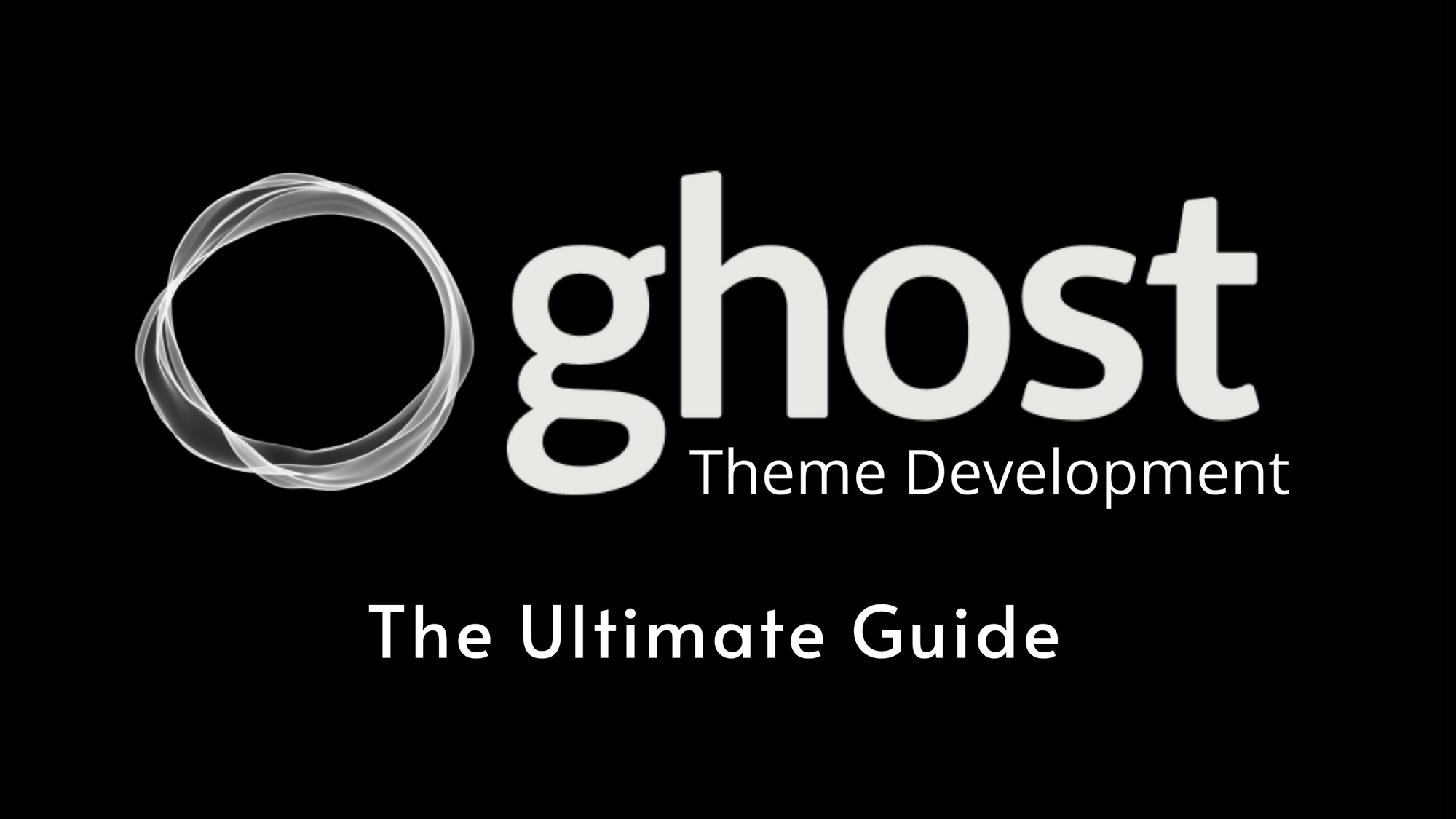
Next, read this article.

routes:
/podcast/rss/:
template: podcast/rss
content_type: text/xml
collections:
/podcast/:
permalink: /podcast/{slug}/
filter: tag:podcast
template: dining-table
/:
permalink: /{slug}/
template: index
taxonomies:
tag: /tag/{slug}/
author: /author/{slug}/Now, you can understand what this route.yaml file does for your website. If so, apply that route configuration from the settings of your Ghost website and go ahead to edit your Ghost theme.
Edit Ghost Theme
Our next objective is to host podcast/rss.hbs on our site. Head to GitHub and download the source code of your website's theme.
Create a local development environment
npm install ghost-cli@latest -g
mkdir ghost-dev && cd ghost-dev
ghost install local
ghost start
Populate the template with values intrinsic to your podcast and save it as ghost-dev/content/themes/Casper/podcast/rss.hbs. Visit http://localhost:2368/podcast/rss. If the server returns the RSS XML, you are on the right path.
Create a post on Ghost as usual and attach a tag: podcast. Then, visit http://localhost:2368/podcast/rss again to see if an entry has been added. There are some problems in ghost-dev/content/themes/Casper/podcast/rss.hbs if you just copied and pasted the template from the Ghost official. For example, the audio file location might be empty. Here, you have to roll up your sleeves to tinker the rss.hbs file. Your Ghost website will be working as a RSS publisher after complete this task. Good luck.



